If you are struggling 😓 with keyword research then KWS Everywhere is a must have tool that will simplify your search engine optimization (SEO) efforts.
Whether you are a marketer, blogger, or small business owner this tool provides important insights like search volume, competition, and cost-per-click (CPC) for your keywords.
The best part? 🌟 It is free, user-friendly, and requires no complex setup. Understanding how to use KWS Everywhere is important for maximizing its features. Our tool has everything you need for effective research from analyzing keyword trends 📈 to downloading professional reports 📄.
Once you enter a keyword into the search box our tool generates detailed results which show you data like average monthly searches 📊, CPC 💵, and competition levels. It even offers export options to save your findings for later use.
In this guide, we will walk you through the whole process of using Keywords Everywhere step-by-step. You will learn how to input keywords, interpret the results, and use them effectively to optimize your website.
By the end, you will have all the skills you need to become a keyword research pro even if you are just starting in the world of SEO.
Step-by-Step Guide on How to Use KWS Everywhere 🔍
If you are still unsure 🤔 how to use it then don't worry. This step-by-step guide will walk you through the process in simple words.
Step 1: Open the Tool 🌐
First, go to our website KWS Everywhere by typing the kwseverywhere.com link. Once the page loads, you will see a clean and easy-to-understand interface where you can start working with your keywords.

Step 2: Enter Keywords ✍️
You will notice a box labeled "Enter Keywords (one per line)". This is where you input the words or phrases you want to analyze. Type each keyword on a new line.
- You can copy and paste your keywords into this box if you already have a list.
- The tool allows you to add up to 1000 keywords at a time, so you can analyze a large number of terms in one go.
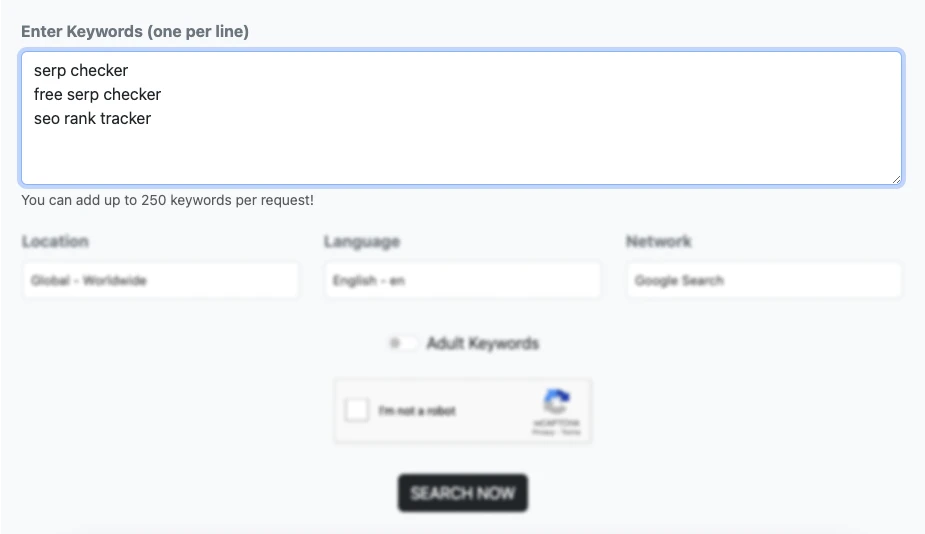
Step 3: Set Your Preferences ⚙️
Below the keyword input box, you will find options to customize your search. These options will make sure that you will get data that matches your needs.
Location: 🌍
- Choose the geographic area where you want to analyze keyword data.
- The default setting is "Global - Worldwide," but if your audience is in a specific country then click the dropdown and select your target location.
- For example, if you are focusing on the U.S. then select "United States."
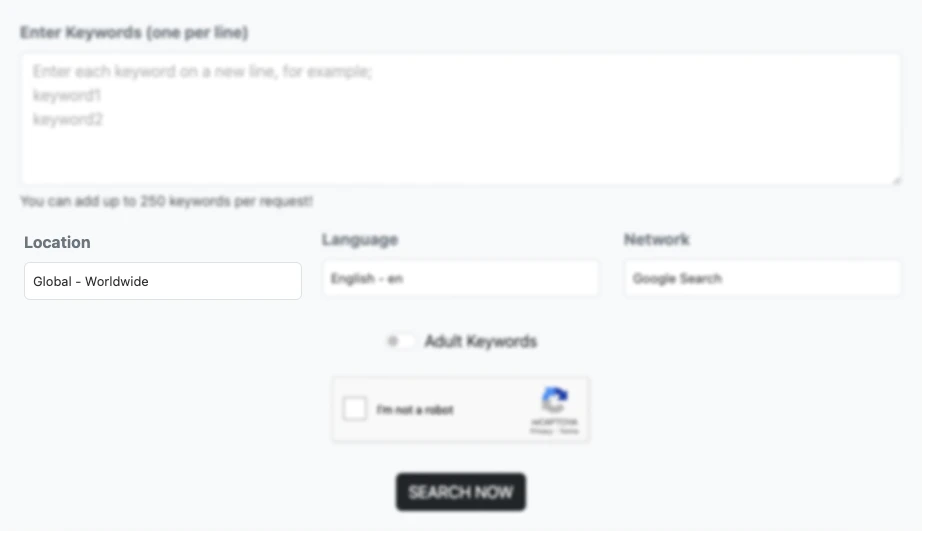
Language: 🗣️
- Choose the language in which you want to search your data.
- The default language is English (en) but you can select other languages based on your target audience.
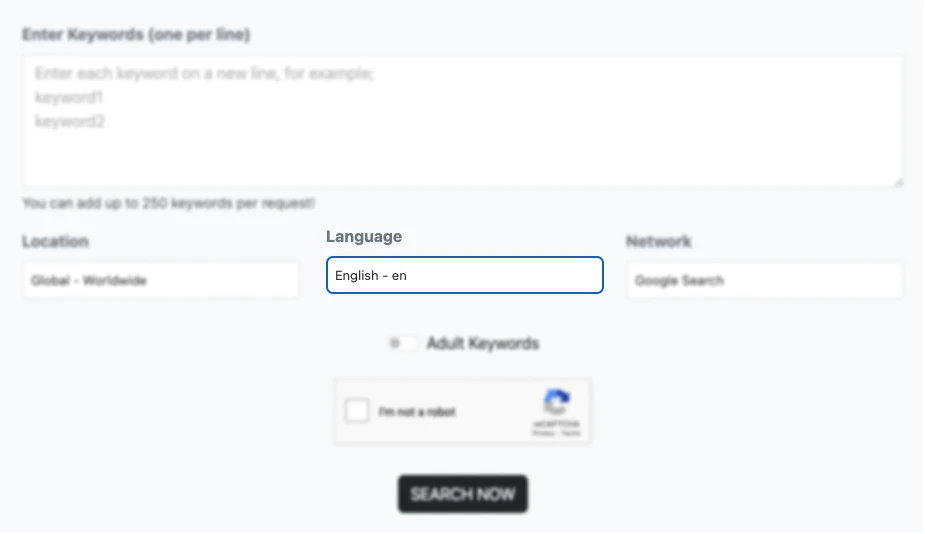
Network: 🔗
- This setting lets you pick the platform for your keyword search.
- By default, our tool is set to "Google Search." You can stick with this option for standard keyword research or explore other networks depending on your needs.
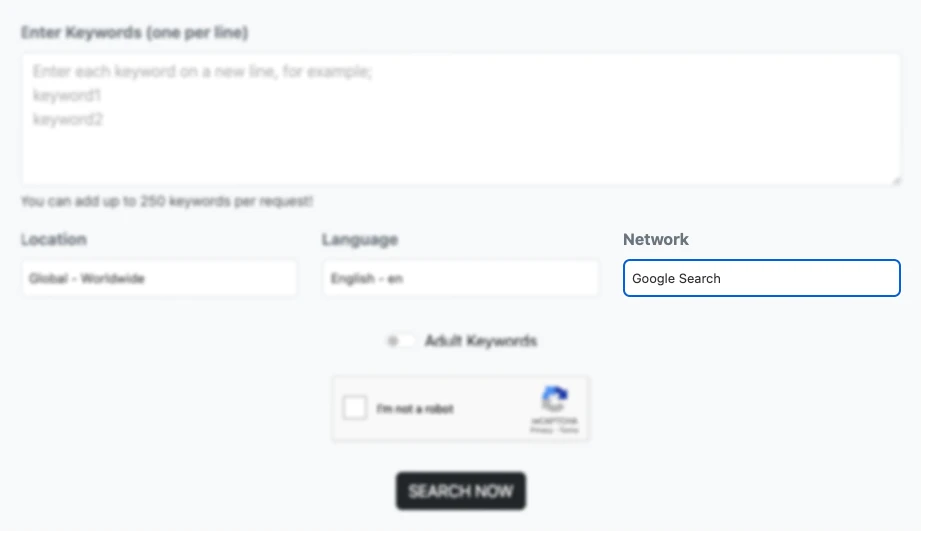
You can select from these options:
- Google Search: This option provides keyword trends and volume specific to Google Search.
- Google Search & Partners: This includes data from Google and its partner sites for a broader analysis.
- Unspecified or Unknown: It is useful for general insights without focusing on a specific source.
Step 4: Decide on Adult Keywords 🔞
You will see a toggle button labeled "Adult Keywords."
- If you want to include adult-related terms in your keyword analysis then turn this option on.
- If not then leave it off. This feature helps you to filter out unwanted results.
Step 5: Verify CAPTCHA 🤖
You will need to check the box labeled "I'm not a robot" to prove that you are not a bot.
- This is a simple security step that prevents automated requests to the tool.
- Just click the box, and you are good to go.
Step 6: Click 'Search Now' 🔎
Once you have entered your keywords, customized your settings, and completed the CAPTCHA then it is time to see the magic happen.
- Click the "SEARCH NOW" button at the bottom of the page.
- The tool will start processing your keywords and provide detailed information.
Step 7: Save Your Results 💾
Once you have analyzed the data you might want to keep it for future reference. KWS Everywhere makes it easy to save your work.
- You can use the export option to download your results as a PDF or CSV file.
- A CSV file can be opened in Excel, Google Sheets, or any similar program for more detailed analysis.
Pro Tip: If you are working on multiple projects then organizing your data in CSV format can save you a lot of time later.
The Result Page Detail (What You Will Get) 🧐
Once you hit the "SEARCH NOW" button our tool processes your input and shows the results in a table format. Let's go over each part of this table to help you understand the data.
Keyword Column 🔤
This column lists the keywords you entered into the search box.
- For example, if you typed "kws everywhere," it appears in the first row under this column.
- Each keyword in this column is analyzed separately so you will see individual data points for each.
Volume 📈
This is one of the most important columns because it tells you how popular a keyword is. Volume refers to the average number of times people search for this keyword in a month.
Keywords with higher volumes are searched more often and may drive more traffic to your website if targeted correctly.
- Example: If the volume for "keyword everywhere" is 0, it means no one searches for this term so it is not very useful for SEO or marketing.
Trend 📊
This column indicates the keyword's popularity over time. It shows whether a keyword is becoming more popular, less popular, or staying consistent.
Competition 🏆
This column shows how difficult it is to rank for the keyword. It reflects the level of competition among websites that are trying to rank for this keyword in search engines. Keywords with high competition may require more effort and resources like better content and SEO to rank well.
Avg. CPC (Cost Per Click) 💵
This is the average cost advertisers pay for a click on an ad targeting this keyword. It means that if you run a paid ad campaign (e.g., Google Ads) this shows how much you might pay for every click.
- Example: If the CPC is $2, it means advertisers are spending $2 for each person who clicks on their ad linked to this keyword.
Low Bid (L. Bid) and High Bid (H. Bid)
These columns show the bidding range for this keyword in paid ads.
- Low Bid (L. Bid): This is the minimum amount advertisers are paying for clicks on this keyword.
- High Bid (H. Bid): This is the maximum amount advertisers are paying.
It helps advertisers to decide if they can afford to target this keyword or not. If both bids are high then it indicates strong competition and high commercial value.
Export Options
You will find three buttons that make it easy to save or share your research below the table:
- Copy: You can quickly copy the table's data to paste it into another document or tool.
- CSV: It will allow you to download the data in a spreadsheet format which is perfect for deeper analysis.
- PDF: You can also create a professional-looking PDF report that is easy to share.
FAQs
Is KWS Everywhere completely free?
Yes! Our tool is entirely free and does not require any sign-up or subscription. You can use it to analyze up to 1000 keywords per search without any cost or hidden charges. It also offers advanced features like exporting data in PDF or CSV formats.
How many keywords can I search at once?
You can search up to 1000 keywords in one request by entering them line by line. This bulk analysis feature saves time and helps you compare multiple keywords simultaneously. It is ideal for creating a comprehensive keyword strategy.
What does the competition metric mean in the results?
The competition metric indicates how difficult it is to rank for a keyword in paid ads. Higher competition means more advertisers are bidding on that keyword. This helps you to decide whether a keyword is worth targeting based on your budget and goals.
Can I use KWS Everywhere for adult or restricted keywords?
Yes, you can toggle the "Adult Keywords" option if you are researching restricted terms. This feature allows the tool to display relevant data for such keywords. It is useful for businesses working in niche industries that include sensitive topics.
Final Thoughts 💬
The use of KWS Everywhere is straightforward and user-friendly. By following these steps you can get detailed insights into your keywords, improve your SEO strategy, and create content that connects with your audience.
If you have any questions or need further clarification then feel free to ask. Happy keyword researching! 😊
 Support Our Free Service
Support Our Free Service
